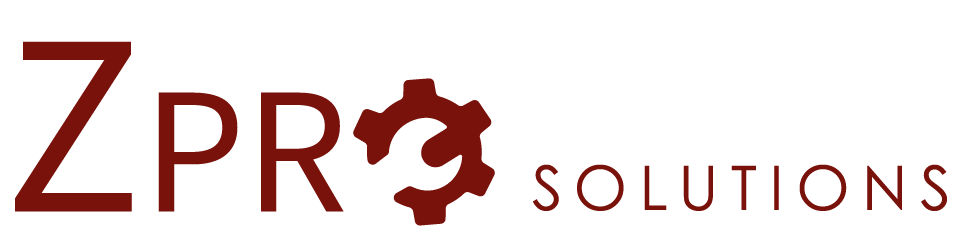New Drill Down Functionality with Maximo 7.6.1.2
This week’s post is focusing on one of the new capabilities added: an updated Drill Down dialog for Assets and Locations. Versions of this have been available in the past, but needed manual file changes and EAR rebuilds. With this new feature those are no longer needed.
To use the updated drill down only a single system property needs to be changed. To enable this feature go to the Systems Properties application filter for mxe.webclient.extendedDrilldown, set it to true, save, and then perform a Live Refresh. The updated Drill Down is now in use.
The enhanced drill down brings Assets and Locations into a single tree and adds in PMs and Spare Parts. The tree is on the left to allow for more of it to viewed at once. The systems selection functions the same but is just moved. Clicking on any of the rows in the tree will display information about the record selected. View Work Details opens the work details dialog that would be displayed with the asset or location.
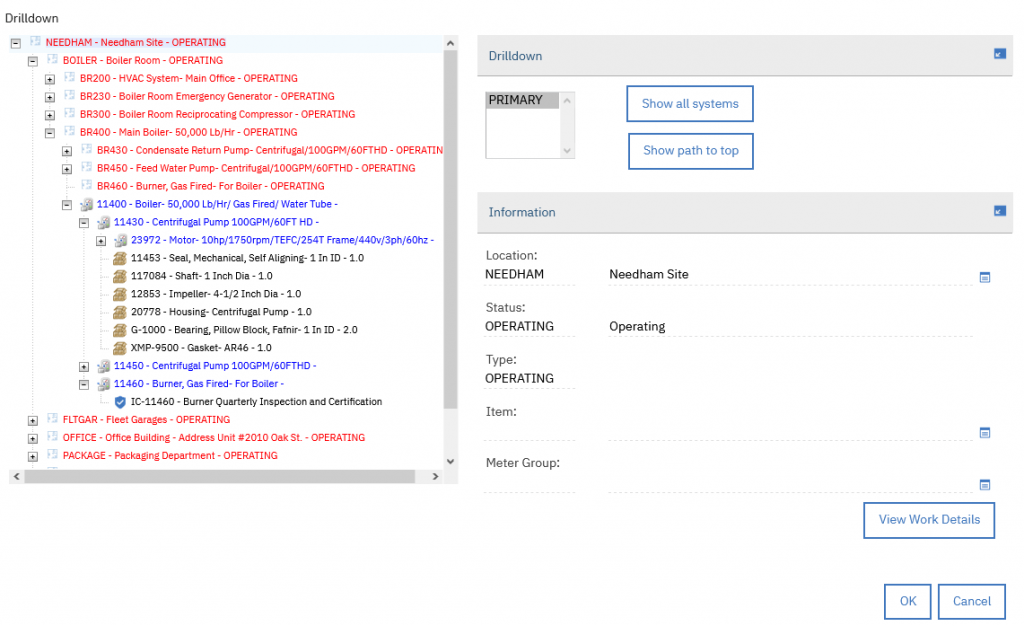
Lastly, the tree allows for drag and dropping any row to rearrange the hierarchy. Select a row by clicking the icon and dragging it to its new parent. There will be a small popup that will have a green row for allowed moves and red for moves not allowed. When dropped a move modify window will display to confirm before performing the move. One note – at this time this moving does not trigger an electronic signature if that is required for an asset move modify by your organization.
Maximo 7.6.1.2 was released on Friday July 24, 2020. General information is in this blog post from Kim Woodbury (https://community.ibm.com/community/user/iot/blogs/kim-woodbury1/2020/07/24/announcing-maximo-asset-management-7612).